These steps should help enable the mod_rewrite apache module for anyone running a local WAMP stack – Apache, MySQL & PHP on a Windows machine.
I needed to do this with a local WordPress website which was setup to serve a number of friendly URLs using the .htaccess file. As the mod_rewrite module was not enabled, this prevented the .htaccess file from doing any URL rewriting, causing an error 404 page not found error on the WordPress site.
To enable mod_rewrite, I went through the below steps:
- Find and open the file .http.conf. This will be located in your Apache install folder. For me, the full path was C:Program Files (x86)Apache Software FoundationApache2.2conf
- Make a backup of http.conf which you can restore from, if anything were to go wrong
- Find the line #LoadModule rewrite_module modules/mod_rewrite.so and remove the hash ‘#’

- Locate the block within the directory tags as indicated below and change to:
<directory />
Options All
AllowOverride All
</directory>
- Find any additional occurrences of the line “AllowOverride None” and change it to “AllowOverride All”.
- Finally, restart apache server and your browser. The .htaccess rewriting should now be working for any local website or WordPress install instead of displaying the page not found error.

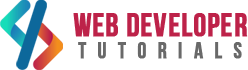






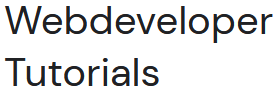




0 Comments